If you sometimes have your laptop next to your desktop PC you might find that you are hopping from one keyboard/mouse/trackpoint to the other. After a while this gets a little uncomfortable so wouldn't it be cool if you could use your desktop PC's mouse and keyboard on your laptop? Synergy is one such utility, this is how the Synergy team describe it:
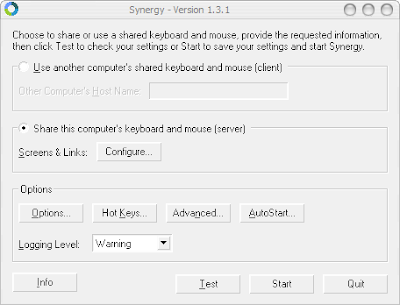
Click "Share this computer's keyboard and mouse (server)" then click "Configure..." to set up the layout of the screens. Your now presented with this screen:
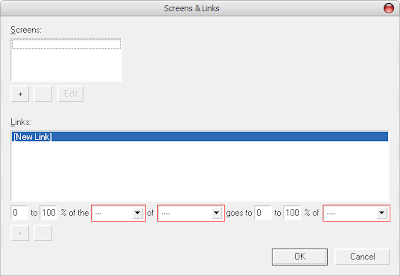
The first thing you have to set up are the "Screens", these are the computer names that you have given to your desktop and laptop, in my case "cubik" is my desktop and "laptop" is my laptop (funny that!):

To select which PC you are controlling at any one time synergy lets you simply move your mouse to the edge of the screen in the direction of the other PC, your mouse pointer will then disappear from one screen and magically appear on the other! To enable this you need to set up the "Links".
Links are the descriptions of the layout of your machines, i.e. is your laptop on the left or right of your main screen - in my case I have my laptop to the left:
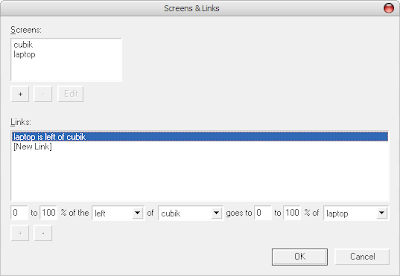
Once you have made your choices via the drop-down lists click the little "+" sign to add that link. You now need to set up the opposite of that link so that you can get control back to your desktop again:
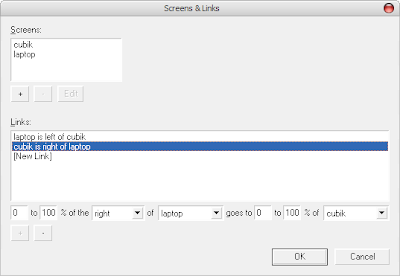
Click "Ok" and then click "Start" to start the server (your desktop PC) listening for connections. Over on the other PC (your laptop) start Synergy and click "Use another computer's shared keyboard and mouse (client)" and type the name of the other PC in the box, in my case I enter "cubik" as that's the name of my desktop PC. Now click "Start" to attempt to connect to your server.
If everything is ok then you should be able to move your mouse over to the left-hand side of your desktop PC's screen and the mouse (and therefore the keyboard) will hop over onto your laptop's screen so that you can control that instead. If you want to return control back to your desktop PC then simply move the mouse pointer to the right-hand side of the laptop screen and the mouse will jump back again!
If you get stuck for any reason on the wrong PC, just right-click on the Synergy icon in the system tray and choose "Quit".
One added bonus is that your copy buffer transfers over to the other PC, try it out - select some text on one screen, then to copy it, mouse over onto the other screen and to paste it. This even works when switching from one screen running Windows to another screen running Linux!
Technorati Tags: Synergy, KVM, VNC, Andrew Beacock
Synergy lets you easily share a single mouse and keyboard between multiple computers with different operating systems without special hardware. It's intended for users with multiple computers on their desk since each system uses its own display.Download Synergy from sourceforge and install it as normal on both you desktop PC (the server) and your laptop (the client). On your desktop PC, start Synergy (Start -> Programs -> Synergy -> Synergy) you will be presented with the following screen:
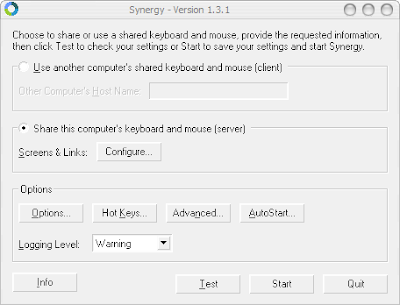
Click "Share this computer's keyboard and mouse (server)" then click "Configure..." to set up the layout of the screens. Your now presented with this screen:
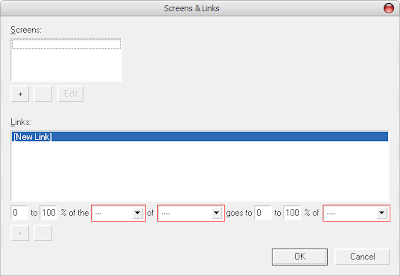
The first thing you have to set up are the "Screens", these are the computer names that you have given to your desktop and laptop, in my case "cubik" is my desktop and "laptop" is my laptop (funny that!):

To select which PC you are controlling at any one time synergy lets you simply move your mouse to the edge of the screen in the direction of the other PC, your mouse pointer will then disappear from one screen and magically appear on the other! To enable this you need to set up the "Links".
Links are the descriptions of the layout of your machines, i.e. is your laptop on the left or right of your main screen - in my case I have my laptop to the left:
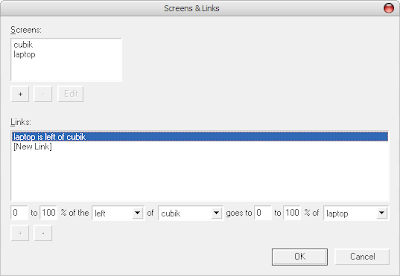
Once you have made your choices via the drop-down lists click the little "+" sign to add that link. You now need to set up the opposite of that link so that you can get control back to your desktop again:
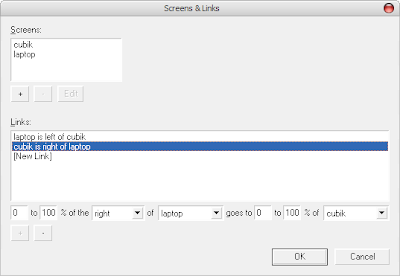
Click "Ok" and then click "Start" to start the server (your desktop PC) listening for connections. Over on the other PC (your laptop) start Synergy and click "Use another computer's shared keyboard and mouse (client)" and type the name of the other PC in the box, in my case I enter "cubik" as that's the name of my desktop PC. Now click "Start" to attempt to connect to your server.
If everything is ok then you should be able to move your mouse over to the left-hand side of your desktop PC's screen and the mouse (and therefore the keyboard) will hop over onto your laptop's screen so that you can control that instead. If you want to return control back to your desktop PC then simply move the mouse pointer to the right-hand side of the laptop screen and the mouse will jump back again!
If you get stuck for any reason on the wrong PC, just right-click on the Synergy icon in the system tray and choose "Quit".
One added bonus is that your copy buffer transfers over to the other PC, try it out - select some text on one screen, then
Technorati Tags: Synergy, KVM, VNC, Andrew Beacock
Comments